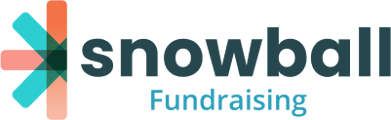Snowball Campaigns let you collect donations via donation forms. Create goals, customize campaigns and thermometers, and monitor progress at a glance.
On This Page:
Creating A New Campaign
Navigate to Campaigns on the left navigation.
To create a new campaign, click on "New Campaign".
Premium, Professional and Enterprise accounts include unlimited campaigns. Essential accounts get just one campaign.
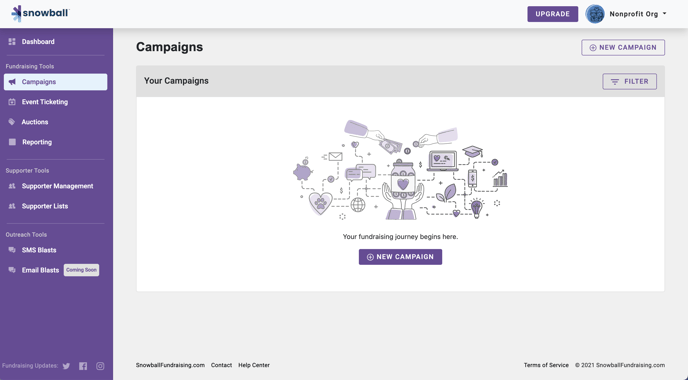
Note: URLs for your campaign are generated based on your initial campaign title. If you back and change the campaign name later, the URLs will not change.
Forms
A campaign's donation Form is the interface that your supporters will use to donate to your cause.
- Add Form - Creating additional donation forms within a campaign is helpful if you need to differentiate your messaging, create fundraising teams or associate multiple Text-to-Give words with your campaign. Click the "Add Form" button to create a new form.
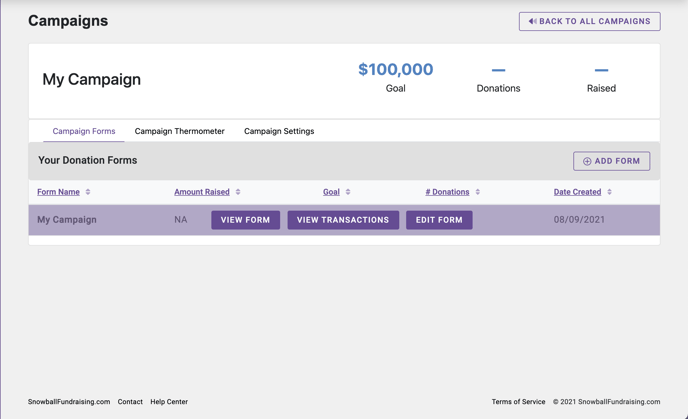 Hover over your form to reveal three buttons:
Hover over your form to reveal three buttons:
-
View Form will take you to the live donation form that your supporters see.
-
View transactions will bring you to a transaction report for all donations associated with this form.
-
Edit Form will bring you to this window where you can edit all aspects of the form.
Click the "Edit Form" button to edit and customize everything about your donation form VIA General Form Settings, Theme, Form Amounts, Text-to-Give, Custom Fields, and Messaging.
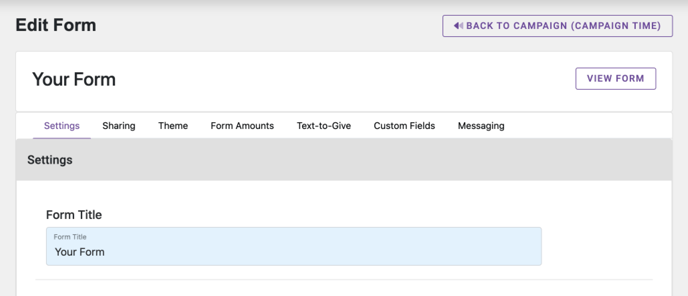
General Settings
-
Form Title & Form Header- Here you can edit the name of the form and add in information about the campaign.
-
Banner Image - This is the image that appears on the banner/description page, should you choose to display it.
-
Description - You can add a description of your campaign here. This will display on your banner/description page and in a box on the right side of your donation form.
-
Advanced Page Settings -
-
Hide banner/description page - Check this box to send your donors directly to your donation form. If unchecked, they will go to the banner/description page first.
-
What's a "banner/description page"?
The banner/description page acts like a website landing page for your cause. Enabling this page gives you more room to tell organization's story with text, photos and video, connect with potential supporters and make a strong case for your ask (for example, you could use this page to encourage donors to make a weekly or monthly recurring donation.) Donors can share the cause with their friends or proceed to the donation form from here.
-
-
Hide donor comments - If you enable a donor comment textbox (see below), your supporters will have the option to leave a comment when they complete their donation. Checking the "Hide donor comments" checkbox means that supporters will be allowed to leave comments, but they won't be publicly shared on your donation form—only your organization's Snowball account admins will be able to see them inside the platform.
-
-
-
Hide donor comment textbox - This will hide the option for your donors to leave a comment while completing a donation on your form.
-
-
-
Hide goal/amount raised box - This will prevent your goal and amount raised from being displayed on your donation page and receipt.
-
-
-
Hide recent transactions box - This will hide the most recent donor names and donation amounts from your donation form.
-
Hide social sharing buttons - This will hide the social sharing buttons from displaying on your donation form.
- Hide SMS opt-in - This will hide the option to let your supporters opt-in for outbound text message blasts.
-
Other Settings
-
Convert to pledge-only form - By selecting this option, your donation form will turn into a pledge page. Donors will have the options to complete and pay their donation right then and there or will receive follow up emails from Snowball to fulfill their pledge sat a later date.
-
Require donor mobile number - By selecting this, donors will be required to provide their mobile number before being able to complete their donation.
-
Hide Returning Donor Option - By selecting this, each time your donor makes a donation, they will need to input their contact and card information again.
The Returning Donor Option: Convenience Meets Security
If a donor chooses to leave their card on file with Snowball, they will see the Returning Donor screen the next time they come to any Snowball donation page. All they'll have to do is choose an amount and donation frequency. When they click "Donate," we'll ask them to press send on an auto-generated authentication email to complete the donation. This lets supporter quickly and securely make a donation, without having to create or remember a user name and password.
Sharing Your Campaign
Sharing your campaign is a very important step in creating and running a successful fundraiser.
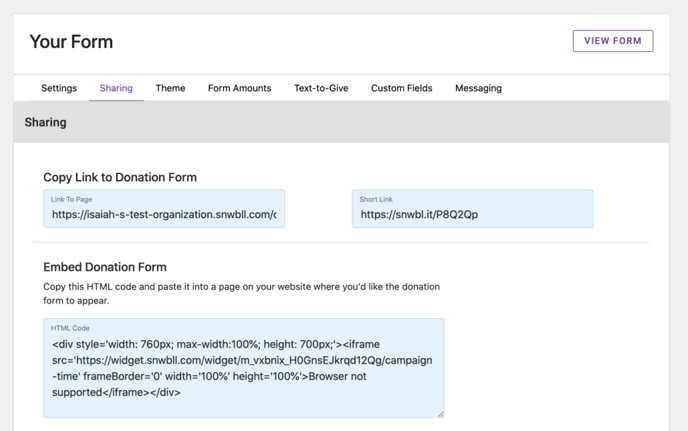
From here you have several options for spreading your campaign around to your supporters.
We provide a regular URL as well as a short link for your giving page.
Additionally, there's HTML code available to embed your donation form on your website.
At the bottom, there is a downloadable QR code that, when scanned, will bring your donors to your donation page right on their phones.
We also provide direct links to make social posts with your campaigns information.
Lastly, there's a quick reference to the Text-to-Give trigger word for this giving page, along with your organization's Text-to-Give number.
Form Theme - Choose a color scheme to best fit your campaign. You can also choose to add an additional logo to display or a background image that will appear on your donation form.
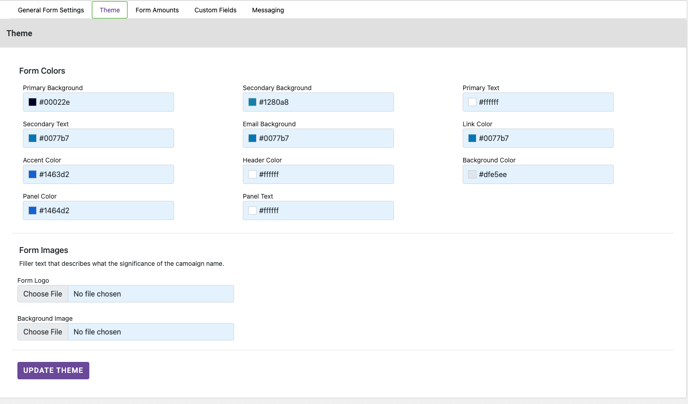
Form Amounts - Add, edit or remove donations amounts.
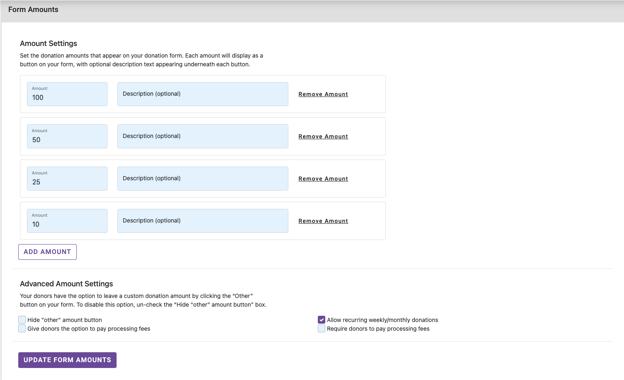
-
Amount Advanced Settings -
-
Hide “other” button - Hide the "other" amount button to prevent donors from adding a custom donation amount; they'll only be able to donate the amounts you provide.
-
Allow recurring weekly/monthly donations - Unchecking this box will remove the option for supporters to make their donations automatically reoccur on a weekly or monthly basis; all donations on this form will be one-time only.
-
Give donors the option to pay processing fees - Let your supporters choose to pay for the credit card processing fee that's deducted from a donation.
-
Require donors to pay processing fees - This will automatically add the processing fee to your supporter's donation.
-
Text-to-Give
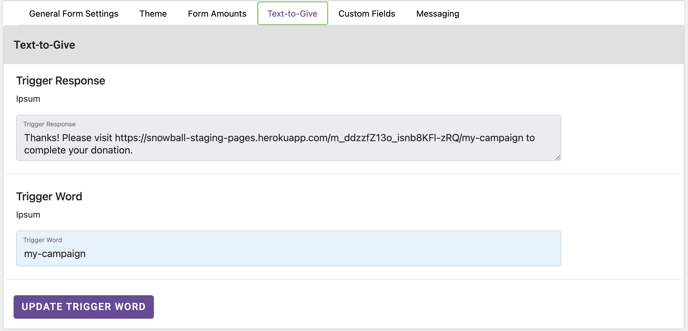
Edit the Text-to-Give trigger word associated with your form. Text-to-Give trigger words are not case-sensitive.
3 Text-to-Give Tips
For the best chance of supporters successfully initiating a Text-to-Give donation, we recommend that your keyword is:
1) Easy to spell. If you have a toll-free or local Text-to-Give number, you can breathe easy–even if a supporter misspells your trigger word, we'll direct their donation to your organization.
2) One relatively short word or phrase. If you use a phrase with multiple words, any spaces will be replaced with a hyphen. In that case, we recommend omitting spaces if possible' for example "sharethelove" instead of "share-the-love".
3) Related to what your campaign is about. Your trigger word shouldn't be too clever, or you might lose people—keep as simple and obvious as possible.
Custom Fields - You have the option to add custom fields for your supporters to fill out.
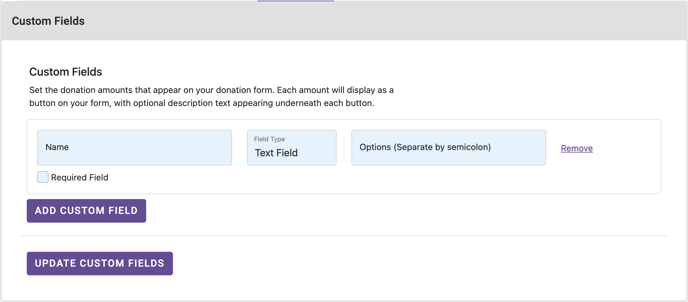
-
Add anything you’d like to ask your donors here. (For example: A church might ask, "Where would you like your donation designated to?") You can have a text field displayed where the donor can input their own answer, or offer them a dropdown list or checkbox option. Separate each possible option/answer with a semicolon in the field to the right. You can also require your custom field, so supporters can not complete their donations without providing an answer.
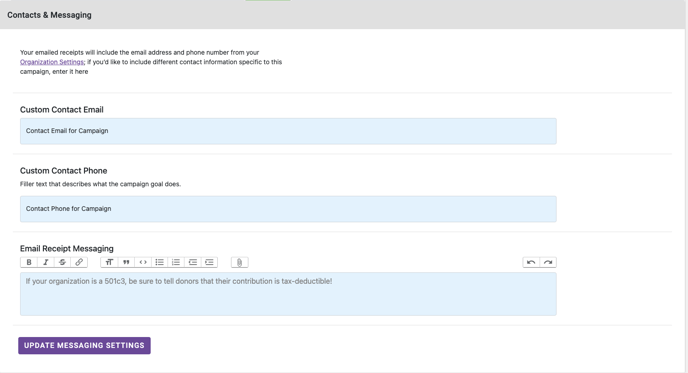
-
Email Receipt Messaging - If you'd like, you can add a message that will appear at the bottom of your receipt for your donors to see. For example: If your organization is a 501c3, be sure to tell them that their donation is tax deductible.
Campaign Thermometer
At the top of this page, click "View Thermometer" to see your live campaign thermometer; share the link or copy the embeddable thermometer widget code by clicking "Share Thermometer."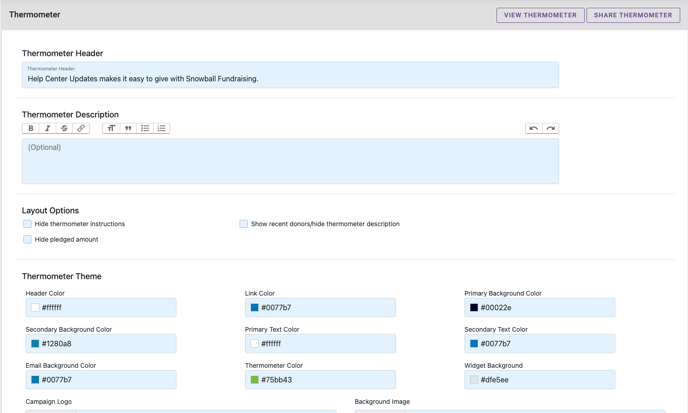
Thermometer Header and Thermometer Description let you change the page title and description on your live thermometer page.
-
-
Layout Options - You can choose to hide the instructions that display your Text-to-give number and keyword on the thermometer's live page. You can hide the pledge box here to only show fulfilled donations. You can also choose to show your recent donors as they come in here.
-
Thermometer Theme - Here you can change the colors of your thermometer or add a second logo or background image.
-
-
-
Thermometer Trigger - Make sure to select the keyword you would like to be displayed on the thermometer here. The thermometer will represent the total amount raised in the campaign. If you have more than one form, select one trigger to be displayed or leave the instruction hidden.
-
Campaign Settings
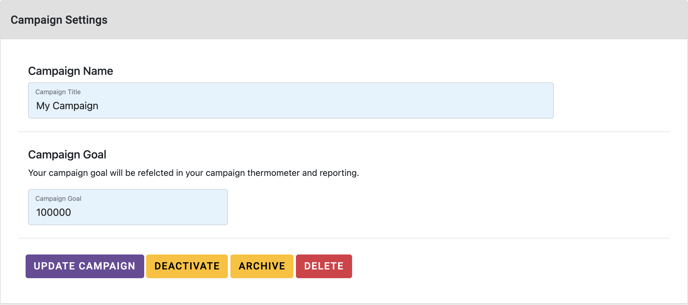
Archive Campaigns - You can archive campaigns to hide campaigns that you’re no longer using. This allows you to see only your currently active campaigns on your dashboard.
Deactivate Campaigns - You can deactivate a campaign that you are finished using. This will deactivate all pages associated with the campaign.