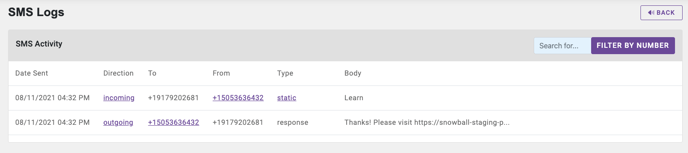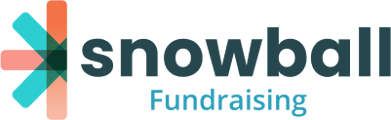Text-to-Give gives your organization more reach by empowering your supporters to easily donate from their phones.
Choosing your number
Premium, Professional and Enterprise account holders have access to their own unique Text-to-Give number. You can choose a local Text-to-Give number by clicking on the yellow notification banner when you log in to your Snowball Dashboard.
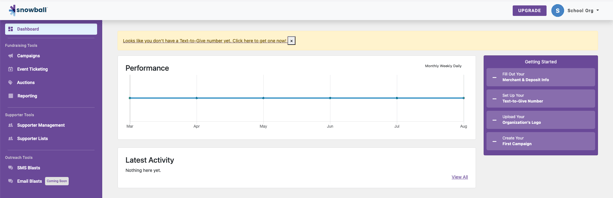
You will be prompted for the area code that you would like your number to start with. Choose from the options provided, and you’ll be ready to start using Text-to-Give with your campaigns!
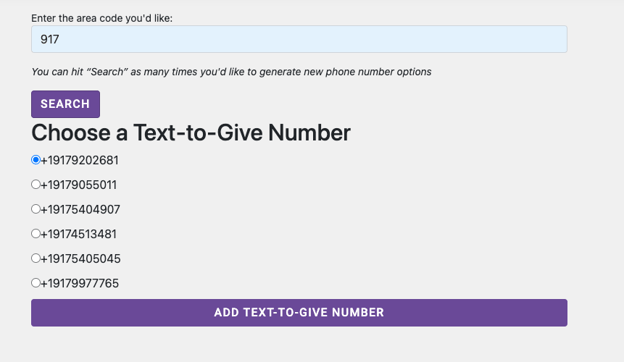
If you don’t have a Premium, Professional or Enterprise account and would like one, you can click here to upgrade and start using Text-to-Give immediately. Contact info@snowballfundraising.com if you have any questions.
Assigning a “trigger” word
Your unique Snowball Text-to-Give number comes with unlimited trigger words for campaigns and donation forms. A trigger word is a keyword that supporters text to your Text-To-Give number. When they do, they're sent a link to your donation page. Each trigger word is associated with a specific page. When supporters text a trigger word to your Text-to-Give number, they will be sent a link to the corresponding page that the trigger is associated with.
To set up your trigger word, navigate to the form you would like to link to and navigate to the Text-to-Give tab.
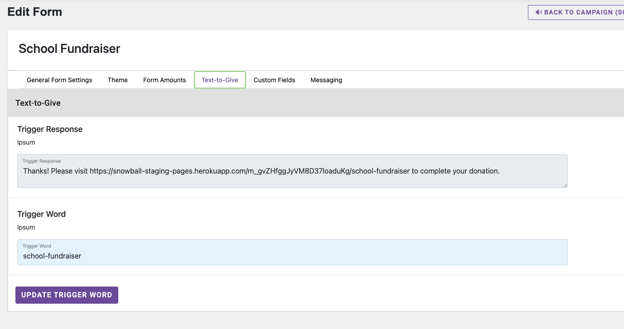
This will show you the default trigger word associated with this form.
Edit the trigger word in the dialog box. It’s helpful to choose something short and sweet. Single words that are easy to spell work best. Please note that you can’t use the same trigger word across multiple campaigns. Each campaign needs a unique Text-to-Give trigger.
Text-to-Give at your event
Text-to-Give is a great interactive experience when you’re hosting a fundraising event, especially when paired with our fundraising thermometer! Unhide your thermometer's instructions in thermometer settings to see the Text-to-Give bubble.
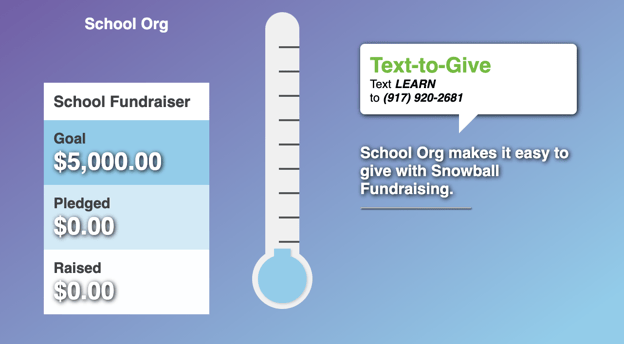
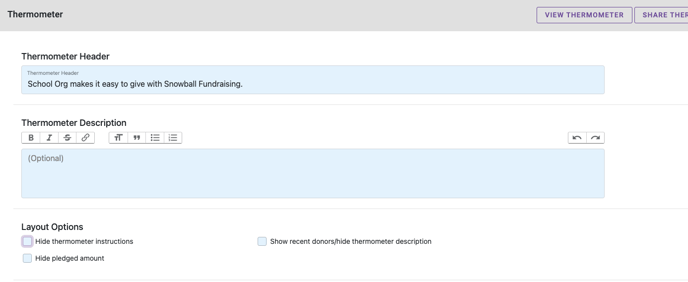
Text-to-Give SMS Logs
Scrolling through your SMS logs allows you to view incoming and outgoing text messages. Please note that this feature is in beta and has limited functionality. To access your SMS logs, go to the Text-to-Give Settings in your dashboard and click on View SMS Logs.
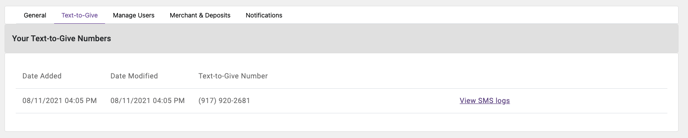
From here, you can see both incoming and outgoing messages associated with Text-to-Give. You can also see what incoming texts are coming from as well as what their message says. Please note that the SMS Logs don't currently capture SMS Blast details.