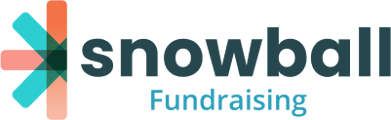Add additional users to help administer your Snowball account on behalf of your organization.
Please Note: The users that you add here will be able to see and do all the same functions as you, such as configure campaigns, run reports, and access potentially sensitive banking and supporter data. To request removing a user, email support@snowballfundraising.com.
Step 1:
Navigate to Settings under your organization's name in the top right-hand corner of your dashboard. Then click the Manage Users tab in the upper navigation bar. Any admin users already associated with your Snowball account will appear in the reporting at the top of the page.
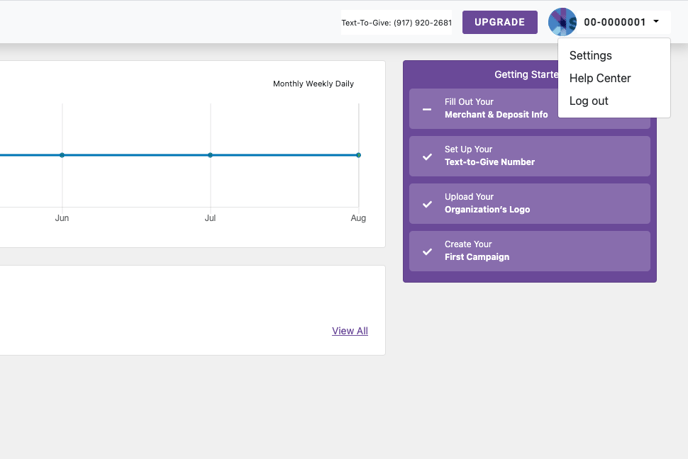
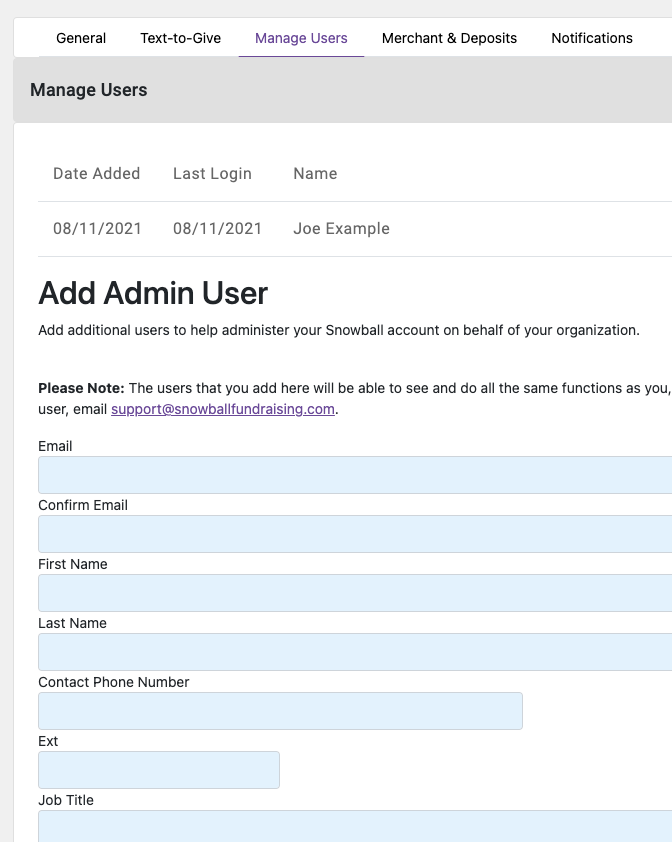
Step 2:
Below the list of existing Administrative Users, you'll find fields for adding new admin user details:
You can choose whether this admin user should receive copies of any donor receipts or transaction notifications by checking the box in the column that says "Notifications."

Click Add Admin User to add the new user to your organization. The new admin user will automatically receive an email with instructions for logging into your Snowball account.
This User will now have the ability to Swoop into your Snowball dashboard. To learn more about Swooping in, click here.