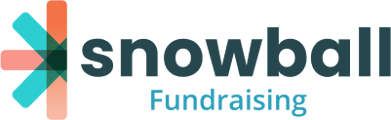Have a list of pre-existing transactions that you want to add to your Snowball supporter records? Here's how.
Navigate to the reporting section in the left-hand navigation bar. Then click 'Transactions'
You'll see an "Upload Transactions" button in the top right corner.

Clicking it will present you with this modal:
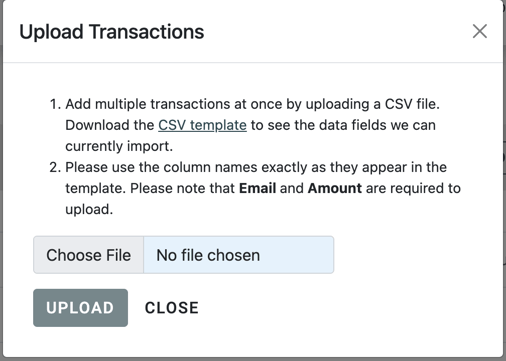
Clicking the CSV Template link will initiate a download with a formatted CSV file that looks like this.
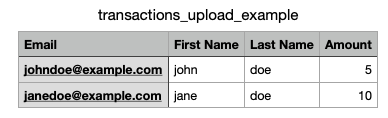
Erase the example data and enter your own. Email and Amount are required information. Be sure to save your changes and export the updated file as a CSV.
From the Snowball upload modal, select your CSV file and click the "Upload" button. A popup message will tell you how many transactions were successfully uploaded. If you've uploaded any transactions linked to the email of an existing supporter in your Snowball records, they will automatically be assigned to that supporter. If the supporter does not already exist, one will be created upon upload.
To learn more about your Supporter Management section click here.
To learn more about how to upload Supporters click here.